Bragghost makes signing up easy—your Bragghost account and web hosting account (cPanel) are automatically provisioned once payment is completed. This article walks you through selecting a plan, choosing your domain, accessing cPanel, and what to expect once you're live.
Step 1: Select Your Web Hosting Package:
At Bragghost we currently have four different cloud web hosting packages. The main difference between the four is the number of websites that can be hosted with each and the resources allocated. The more resources allocated, the more visitors your website can receive. If you need a web hosting package for more than 100,000 monthly visitors, contact Bragghost to discuss your options.

Step 2: Choose A Primary Domain:
We have three different options when it comes to choosing your primary domain for your web hosting package:
- Register a new domain - This gives you the option to register a brand new domain for your web hosting package. If you sign-up for at least 1 year, the first year's registration fee is on us ;).
- Transfer your domain from another registrar - If the domain you're wanting to use is already registered somewhere else (i.e. GoDaddy, NameCheap) then you have the option to transfer it over to Bragghost. This makes for the simplest setup as our team can ensure the DNS is working correctly. When you sign-up, the first year's transfer fee is free.
- I will use my existing domain and update my nameservers - For those of you that already have your domain registered and would like to be responsible for updating your own nameservers, select this option. Some people may have multiple domains registered with someone such as GoDaddy and would prefer to keep them separate from their web hosting.
If you chose the option to update your nameservers yourself, you need to make sure your domain reflects this. To learn more about how to update the nameservers for your website, review the "How to Modify Your Site's Name Servers" article. Propagation may take up to 24–48 hours depending on where the domain is registered or changing nameservers.

Step 3: Review And Checkout:
Since all accounts are deployed on our high-speed cloud, customers can upgrade to a new package at anytime, and apply their remaining balance. No money is ever left sitting on the table!
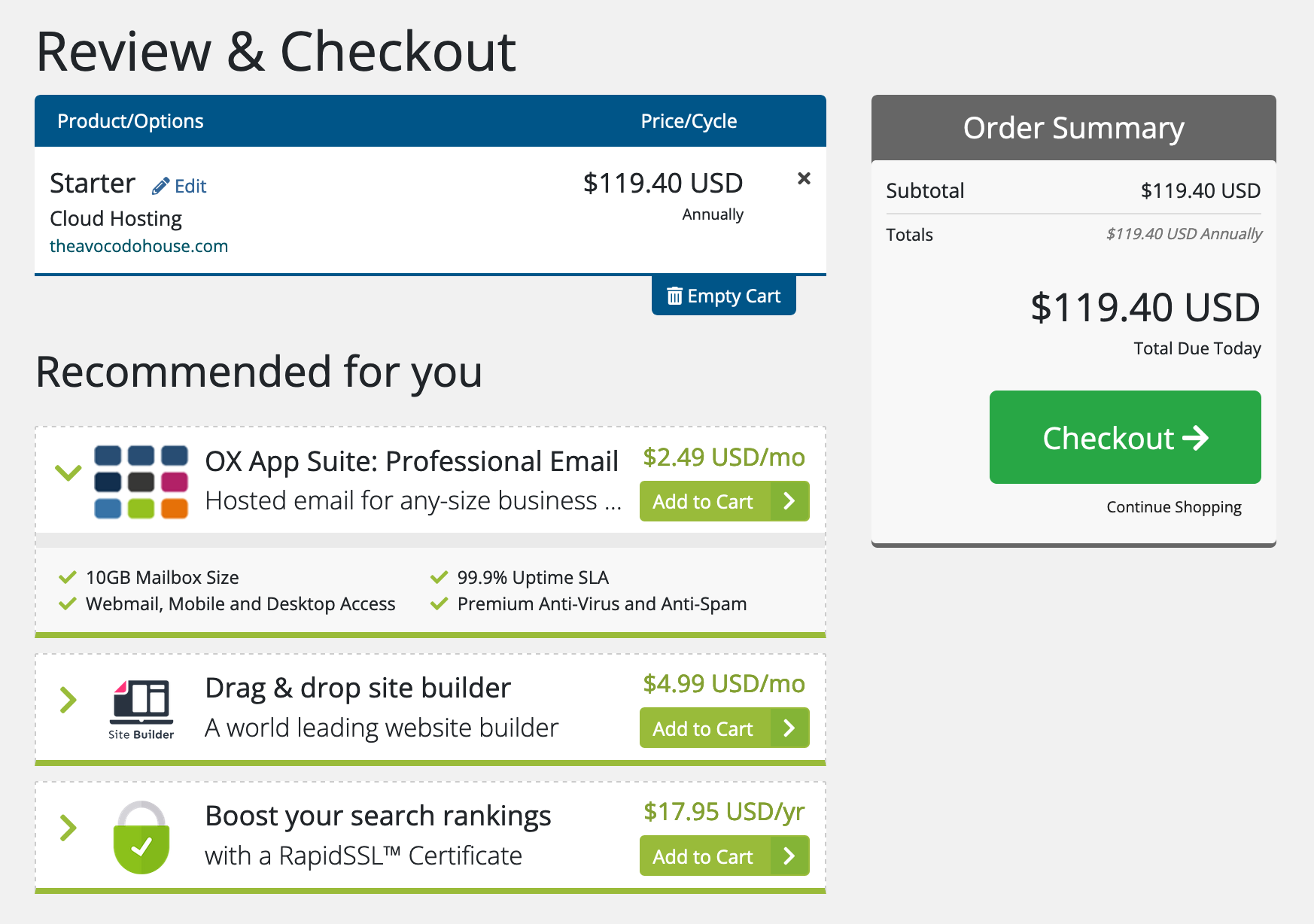
Step 4: Access Your Hosting Package In Our Client Interface
Once you've signed up, you will be redirected to our Client Area. Our client area is very powerful and gives you full control over your hosting package(s) with us at Bragghost.
To log into cPanel, under the "Your Active Products/Services section, select Log in to cPanel. Our single sign-on service will then redirect you into your cPanel account.

To view more details about your hosting package or to make additional configurations, select View Details.

The Disk Usage and Bandwidth Usage charts aren't updated in real-time; please allow for up to 24 hours for them to reflect your actual usage.
Finally, the links under the "Actions" menu on the left are very important. This is another way that you can easily access cPanel via single sign-on meaning you don't have to login again, and other options regarding your web hosting account.
Congratulations! Your web hosting account at Bragghost is live and ready to use! We know you're going to build something awesome! Please put in a support ticket, if you ever need help!
Getting Started Video: From Signup to Live WordPress site
From Signup to Live WordPress Site — this video demonstrates the full process: registering or selecting your domain option, setting up hosting, updating nameservers (if needed), and seeing your site live. Great for visual learners.
Need Help / Troubleshooting
-
Domain doesn’t resolve even after propagation period? Contact support with your domain name and which registrar you’re using.
-
“Log in to cPanel” button missing? It could be that the domain isn’t pointing correctly or the account is pending billing. Open a ticket for assistance.
-
Billing issues: Check your payment method and contact us if there’s a rejection or delay.

