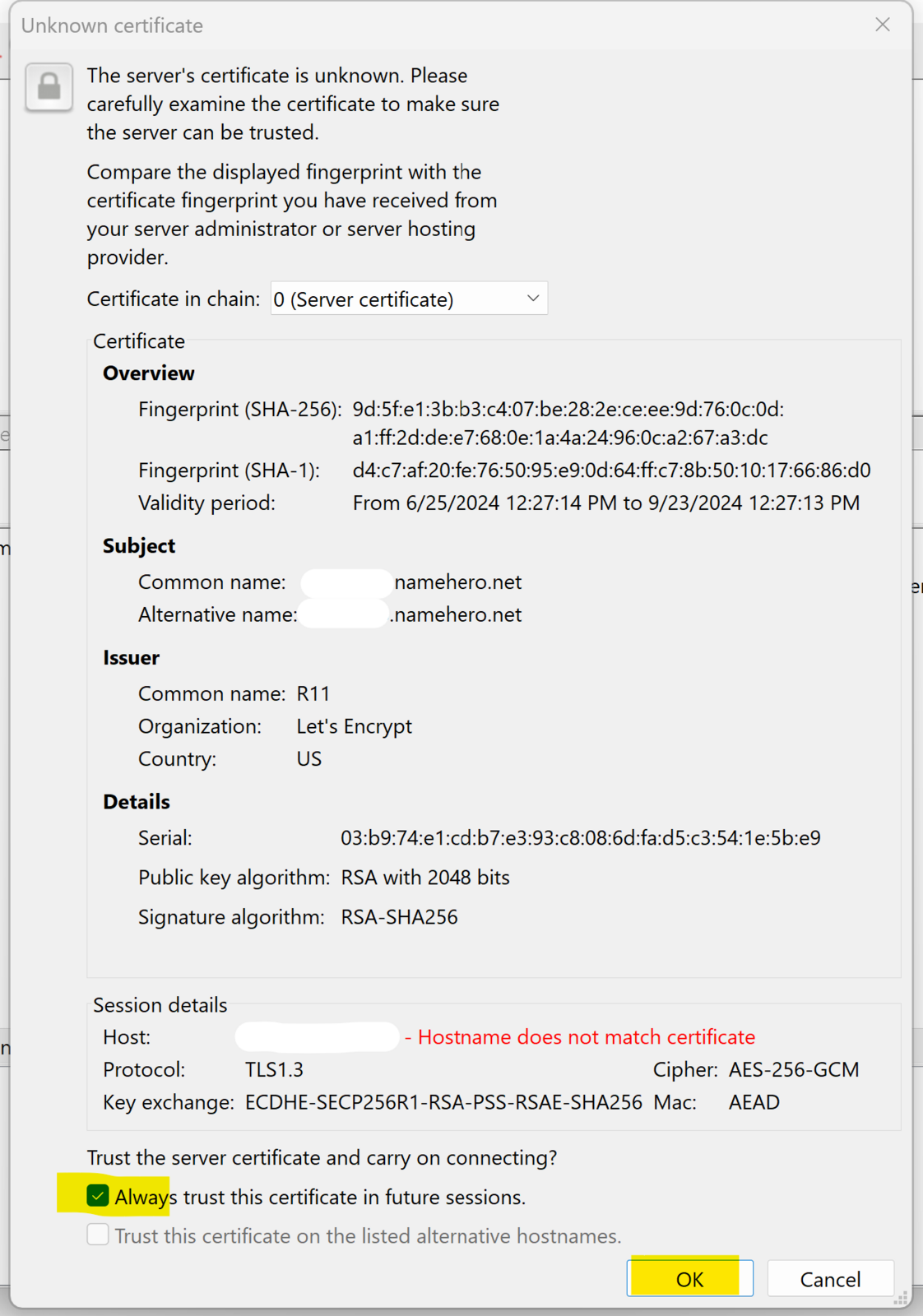FTP stands for File Transfer Protocol. Using an FTP client is a method to upload, download, and manage files in your Bragghost web hosting account!
In this tutorial, we’ll show you how to configure FileZilla.
How to Configure FileZilla
Step 1: Open FileZilla on your PC and click on the Site Manager in the upper left.

Step 2: Click New site and name your site.

Step 3: Gather your cpanel user/pass information and enter it here using the settings you see below.
Please note, on certain servers you may need to enter in a special ftp hostname if the settings below do not work for you and you are sure you have the correct username/password. You may need to reach out to a NameHero tech via chat and they can confirm if you need to have a special ftp hostname other than your domain name.
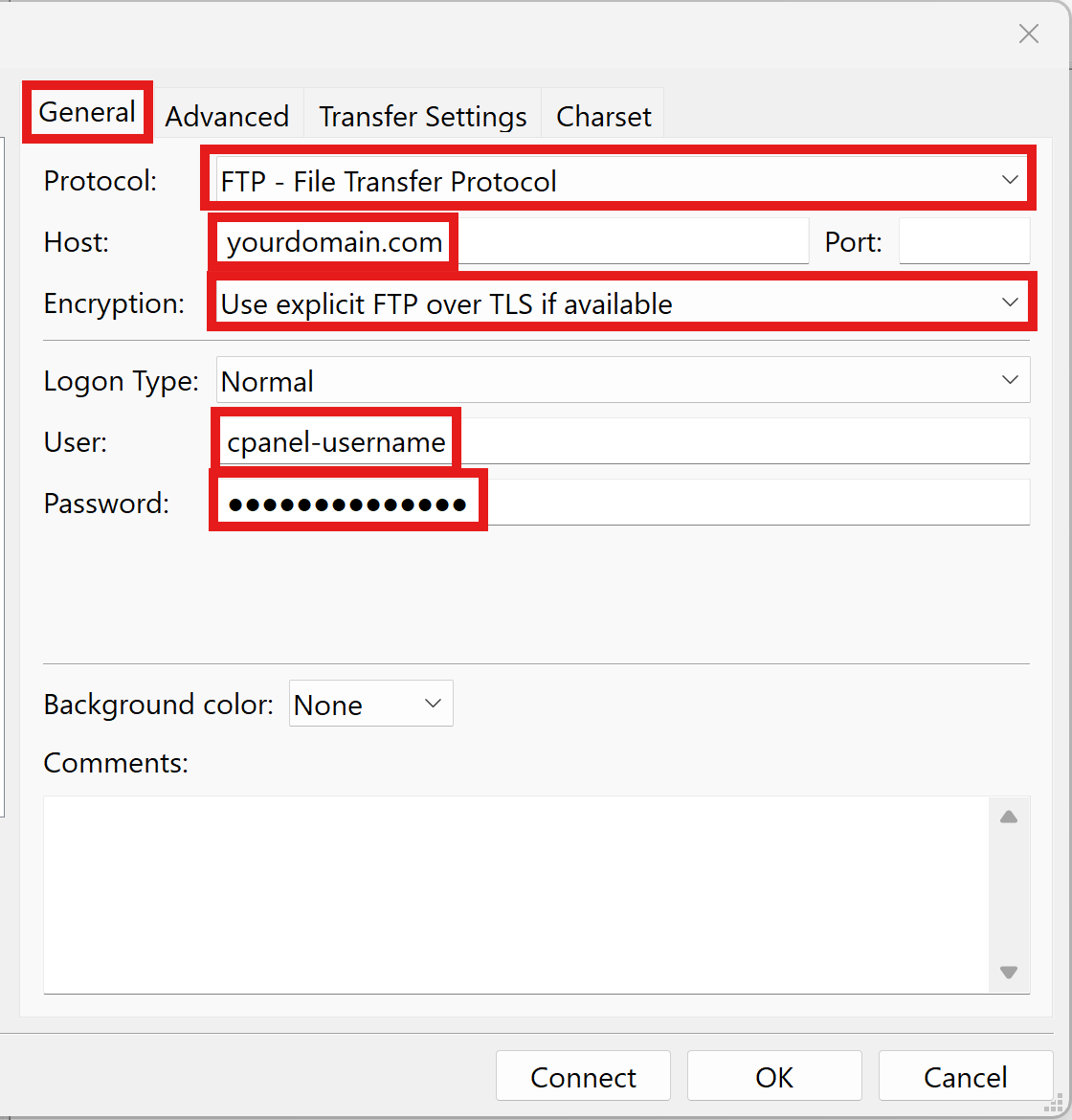
Step 4: You can now click OK and then click back on the Site Manager and hit Connect.
For most people, this will work. Under certain situations you may need to click into the Transfer Settings tab and adjust these settings.
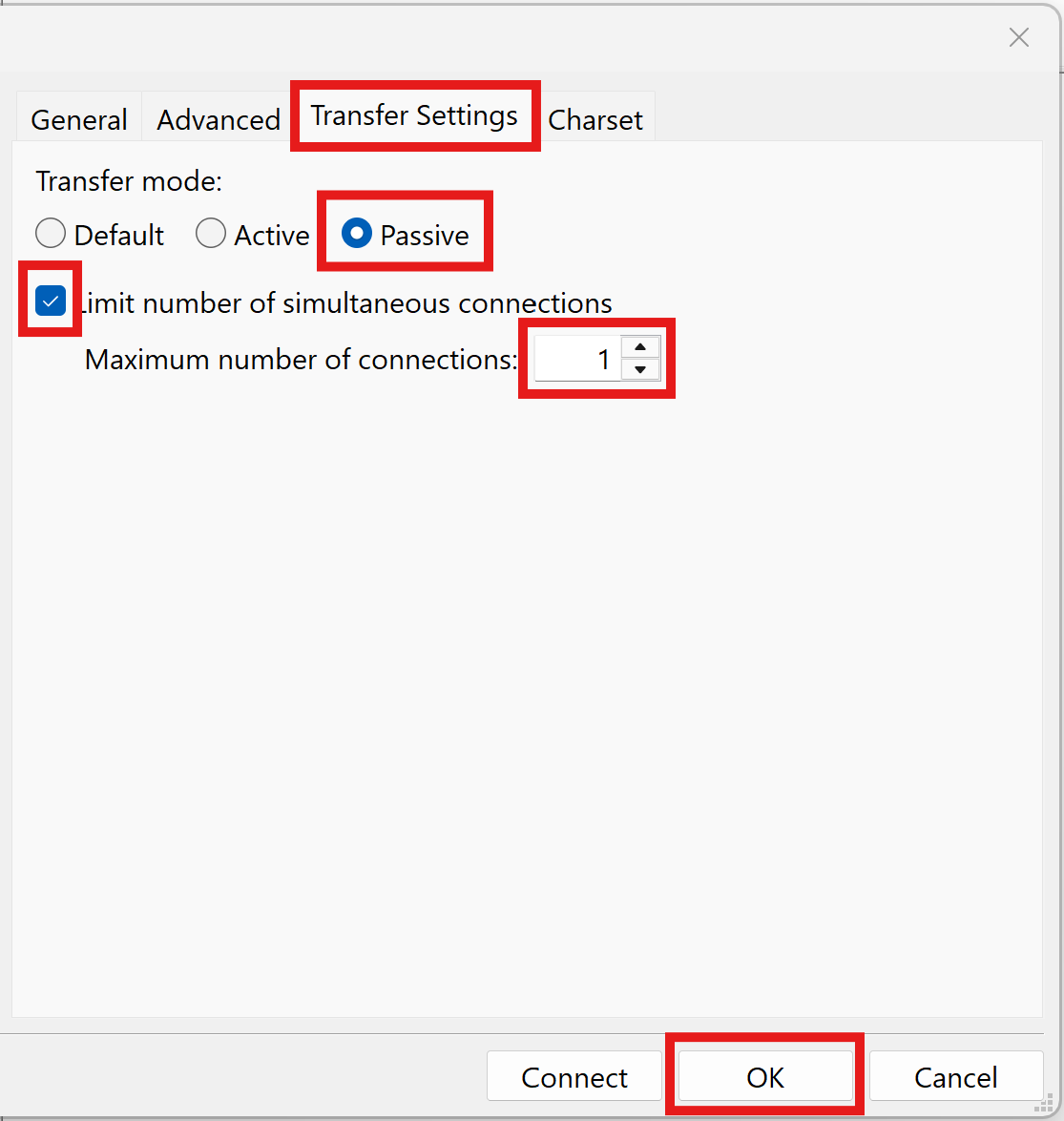
Step 5: Since we are using explicit FTP over TLS, you will get a certificate pop up on the very first connection. Check the boxes at bottom and OK. You should now be in your account!